In order to perform operations on a browser using Selenium WebDriver commands, we've to first create a driver object for WebDriver and assign the FirefoxDriver Class reference to launch a new Firefox Browser session. In order to do this we have to use the following two statements:
WebDriver _driver;
_driver = new FirefoxDriver( );
The Selenium WebDriver object _driver drives the browser using the Selenium WebDriver Class commands.
Follow the below steps to implement the Selenium WebDriver command get( ):
1. Create any Java Project say 'WebDriver-Project1' in Eclipse IDE as shown below:
2. Create any Package say 'package1' under the project as shown below:
3. Configure the Project to work with Selenium WebDriver as explained in Post# 3. After configuring the Project should look like this under 'Package Explorer' in Eclipse IDE (i.e. as shown below):
4. Create a new Class say 'Class1' under 'package1' package as shown below:
5. Create a Selenium WebDriver object _driver as shown below:
6. Create a method say 'setUp( )' inside the 'Class1' class as shown below:
7. Specify the newly created 'setUp' method with '@Before' JUnit annotation as shown below:
Note - Resolve the error with @Before annotation as explained in our previous posts.
8. Assign the object reference of 'FirefoxDriver' predefined Class to the _driver object of Selenium WebDriver Class and also call the 'FirefoxDriver( )' Constructor without parameters while assigning itself as shown below:
Note - Resolve the error with FirefoxDriver Class as explained in our previous posts.
9. Create another method say 'testMethod( )' and specify it with @Test JUnit annotation as shown below:
9. Create another method say 'testMethod( )' and specify it with @Test JUnit annotation as shown below:
Note - Resolve the Error with @Test annotation as explained in our previous posts.
11. Inside the @Test specified method, Type _driver object of Selenium 'WebDriver' Class and press dot '.' on your keyboard as shown below:
3. Type 'get' text after the dot to filter the displayed Selenium WebDriver predefined methods and select the 'get( )' method option as shown below:
4. Ensure that the 'get( )' method got added as shown below:
5. Add semicolon to the end of the statement as shown below:
6. Specify the URL to be opened as shown below:
7. Save and Run the Test using JUnit and observe that the URL specified in the above step got opened by the browser as shown below:
This is how the 'get( )' predefined method of Selenium 'WebDriver' Class works.
Watch the Video on - how the 'get( )' commands opens the specified URL:
Click here to watch the Video.
Download this Project:
Click here to download the Project explained in this post and import into Eclipse IDE on your machine.
Please comment below to feedback or ask questions.
manage( ).window( ).maximize( ) - to maximize the Browser window will be explained in the next post.
Watch the Video on - how the 'get( )' commands opens the specified URL:
Click here to watch the Video.
Download this Project:
Click here to download the Project explained in this post and import into Eclipse IDE on your machine.
Please comment below to feedback or ask questions.
manage( ).window( ).maximize( ) - to maximize the Browser window will be explained in the next post.





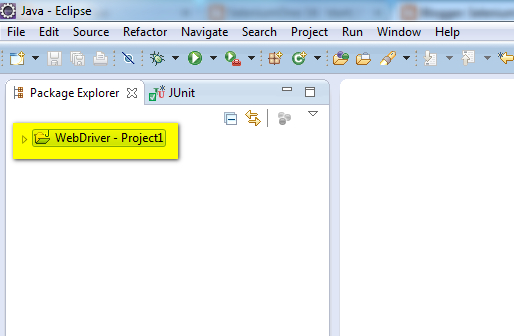















No comments:
Post a Comment