
Prerequisites: Launch the Eclipse IDE as shown in the previous
post #9 (How to Launch Eclipse IDE)
1. Close the 'Welcome' screen if you are launching the application for the first time as shown below:
2. Ensure the panes shown in the below image are displayed:
3. Click on 'File' Menu and select New -> Project option as shown below
4. Ensure that 'New Project' dialog with 'Select a wizard' text is displayed as shown below:
5. Scroll down in the 'Select a wizard' dialog and double click on 'Java Project' under the 'Java' folder as shown below:
6. Ensure that 'New Java Project' dialog is displayed as shown below:
7. In 'New Java Project' dialog, provide a Project Name (for example say 'First Project') as shown below:
8. In 'New Java Project' dialog -> under 'JRE' column, select 'Use a project specific jre' radio option and select any version (in this example say jre7) in the corresponding dropdown field as shown below: (So every time you create a project you have the select the java version that you want to use with the project)
9. Click on 'Finish' button on the 'New Java Project' dialog
10. Ensure that 'Open Associated Perspective?' dialog with text 'This kind of project is associated with Java perspective' is displayed as shown below ( Click on 'Yes' button this dialog)
11. Ensure that a 'New Project' is created under the Package explorer pane as shown below: (In this example it is named as 'First Project' )
Please comment below to feedback or ask questions.
How to Run Java programs in Eclipse IDE will be explained in the next post.









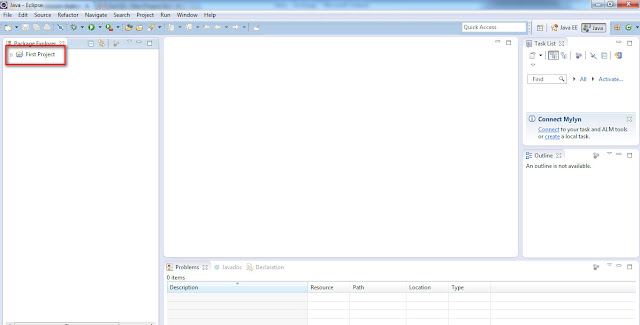






4 comments:
Hi ,
What is the difference between 'Project specific JRE' and the executed enviromnent JRE' ??
@Jenny - When you have more than one JREs installed on your machine (i.e. older and latest versions). Eclipse IDE will give you a default version as 'Executed environment JRE'. If you want to work on a different or latest version of JRE for your Java Project to overcome few problems the older versions etc may give, we select the required JRE version using 'Project specific JRE'.
Hi arun, thanks yar.. i am tryin ot learn selenium my self but for java is required so learning java frm ur tutorial as i have been to the diffrnt instituted and all are behind money they take the money and they dnt even hire proper trainers which can teach programming well.. . il keep on asking you if i have nay problm or confusion.. if you dont have nay problem..
@Jenny - Sure, no problem. Happy to help :)
Post a Comment